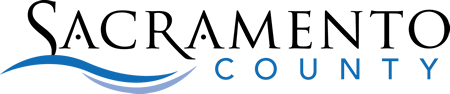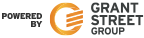Payment Questions
There may be something wrong with the connection between your computer and our card information security network. If the connection is working, everything but the last four digits will change to bullet points or asterisks after you enter your card number. If the connection is not working, we suggest the following as possible solutions:
- Try the transaction using a different browser.
- Check if there is a more recent version of your browser; if so, update it.
- Your browser security level may be preventing the connection. Refer to your browser’s user guide for help.
- Your browser could have extensions or add-ons that are preventing the connection. Avoid this by opening a private browser session. Refer to your browser’s user guide for help.
- Try deleting your browser history, including cookies. Next, reload/refresh the page and attempt your payment again.
- If you are attempting to make your payment from your workplace, there may be a network security setting preventing the background connection. Talk to your network administrator or access the website from another network.